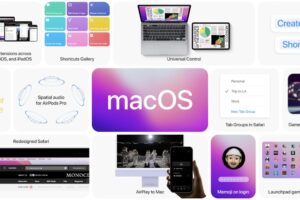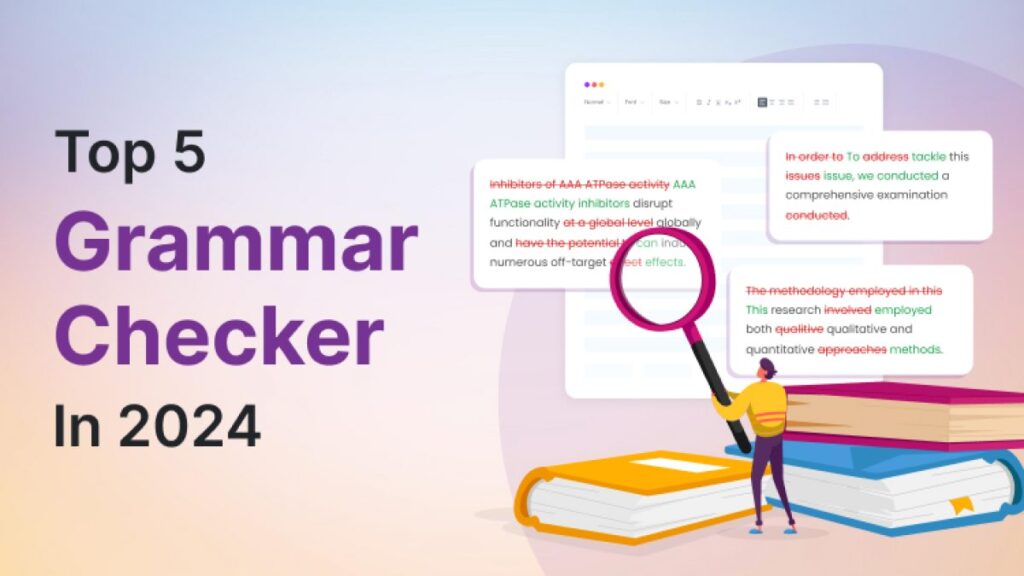![]()

Time Machine is one of the best built-in utilities in macOS. It’s a backup software application that provides a resource to restore your apps, music, photos, email, documents, and even the system itself. However, some times, Time Machine couldn’t complete a backup task for some reason.
Let’s see what you can do when facing different situations of Time Machine backup failure.
1. Time Machine couldn’t complete backup for read-only disk
One major problem is that files can’t be copied to the backup disk because the target disk is read-only. In this case, there are two possible reasons why Time Machine is unable to finishing backup.
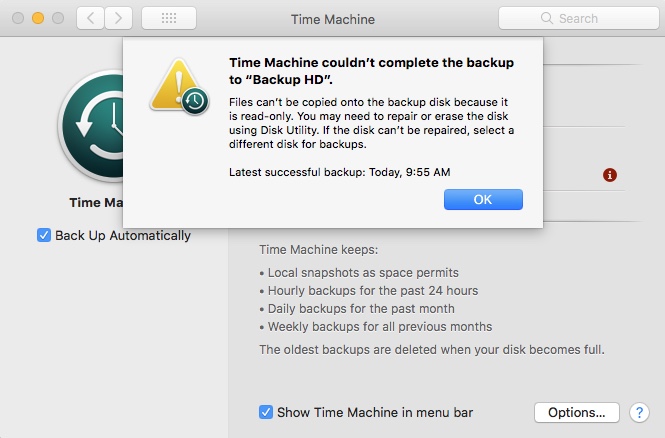
- The backup disk is corrupted and it needs to be repaired.
- The backup disk uses a file system that macOS can only read, for example, Windows NTFS.
- The drive permissions were changed to read-only after a power outage
Either causes resulting in the backup failure are coming from the hard disk itself, and here is how to make it work again.
Important: In case it’s an temporary error from Time Machine, you can manually and safely unmount/eject this disk from your Mac before you try any solution.
Fix 1: Repair the backup disk using Disk Utility
As you can tell from the error message, Time Machine suggests that you need to repair or erase the disk using Disk Utility.
Let’s first try First Aid if it’s a minor disk error.
- First turn off Time Machine in System Preferences > Time Machine.
- Go to Utilities folder and choose Disk Utility.
- In Disk Utility, select the Time Machine backup hard drive and click on First Aid option from the top.
- Click run to repair that external hard drive.
Fix 2: Change disk permission
If it’s the first time that you use this hard drive as an backup disk on Mac, you could really have read-only permission to this disk, or in some cases it’s password locked.
So, try to check and edit your permission to this hard drive by right clicking it in Finder > Get info > Sharing & Permission. (Unlock this with your login password to make changes on that tab).
If it’s encrypted, unlock the disk first with the software you lock it for sure.
Fix 3: Enable read-write ability with NTFS driver
As it was pointed out, Mac can only read Windows NTFS file system while many hard disks in the market are factory setted to NTFS. Thus, if you newly bought the disk and you don’t know what is the format, right-click in Finder > Get Info > Format, you’ll see the file system.
If it’s an NTFS hard drive that you have saved a lot of files on it, buy an NTFS for Mac driver like Paragon and Tuxera.
If it’s a new NTFS hard drive that has nothing on it, simply follow the next fix to erase it.
Fix 3: Erase the backup disk in Disk Utility
If Time Machine can’t complete the backup because the disk is too corrupt to be read only, or because it’s an NTFS formatted hard drive that has no data on it, you need to erase it to give it a fresh start.
Important: Erase feature will sipe everything on the disk, making it empty and fresh new.
- Stop using it as a backup disk in Time Machine.
- Go to Utilities folder and choose Disk Utility.
- In Disk Utility, select the read-only Time Machine backup hard drive and click on Erase tab.
- Choose GUID in Scheme dropdown menu and APFS in Format dropdown box.
- Click Erase to reformatting this disk.
2. Time Machine couldn’t complete the backup for other reasons
There are some other common Time Machine errors and problems.
Namely:
- An error occurred while creating the backup folder.
- An error occurred while copying files.
- The backup disk ran out of space unexpectedly.
- The backup disk did not have enough space to complete the backup.
- The system date and time is incorrect.
- Two of the disks to back up have the same name.
- There are no disks to back up.
- A snapshot of the disk could not be created.
And even more
Hopefully, you’ll find a full solution to the Time Machine backup failure in Pondini’s post.