![]()
![]()
Not only the users in Apple community but also me personally have noticed that, after updating to the latest macOS Big Sur, the battery of my computer, a MacBook Air in 2015 drains at a relatively quick speed.
After I install macOS 11, the battery was in 70%. But in a short time that I was reading through 3-4 Chrome web pages, the percentage decreased to 30% after 30 minutes. I googled a lot and also swim in different forums, and finally, figure out that most users are suffering from the same things.
Hence, here, I’d like to share some tricks that might help your battery drain issue in macOS Big Sur.
1. Wait and prepare for a recharge
Yes, it’s the simplest and most straightforward workaround to this issue after macOS update. I mean it seriously.
The reason for this is after you upgrade to macOS Big Sur, the Spotlight.app on your Mac will start new indexing of the whole system, which helps you search for almost everything on your Mac startup disk through Spotlight (Command + Space) in the future.
It may take hours or even a day to complete, which surely will keep asking for power and CPU from your Mac. Thus, you may also find your Mac is super hot and slow after a new system update.
After one or two times of battery drain (but not make it less than 5% for battery health), you can prepare for recharge and reboot. Then, the battery life will be back to normal condition.
2. Check for Activity Monitor
Since macOS Big Sur is known as an overhauled system from Apple, it means there are some other apps that are running in the background.
A major symptom you’ll see is an undergoing process in your Activity Monitor called “kernelmanagerd”, which will consume CPUs and power supply. This process is used to manage kernel extensions in applications so that tricky issues and conflicts in software can be smoothed.
To check if frozen kernel extensions are eating CPUs, causing a thirsty usage of battery, check it in Activity Monitor.
- Go to Applications > Utilities and launch Activity Monitor.
- Click the CPU column at the upper right corner to check the CPU cycles.
- Here you’ll see a process called “kernelmanagerd.”
- This will take over 70% of the CPU cycles, and that’s the reason why your battery is draining more quickly in macOS Big Sur.
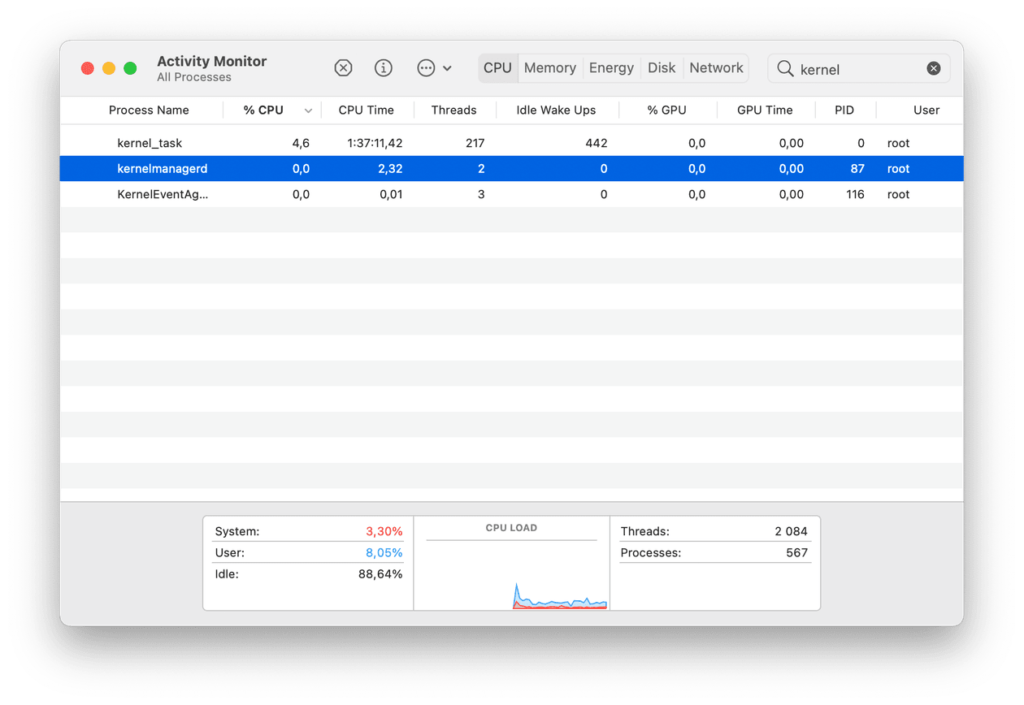
If the third-party software keeps taking high CPU and drains your battery life, you need to locate that exact software to force quit it or even uninstall it.
This usually is hard as there are so many complicated extensions and programs on your Mac.
Therefore, a better way is to seek some Mac cleaner software like Disk Doctor, Daisy Disk, and CleanMyMac X. But check for full-scale software reviews from all aspects before you decide.
3. Reset the SMC of your Mac
Resetting the system management controller (SMC) can resolve certain issues related to power, battery, fans, and other hardware issues of your Mac.
For Intel-based MacBook Pro and MacBook Air:
- Completely shut down your Mac.
- Press and hold the key combinations: Control + Shift + Option and your Mac may turn on during this process.
- Keep holding these keys for 7 seconds around and then add the power button to hold as well. Then your Mac will turn on off
- Press and hold all four keys for 7 seconds and then release them.
- Wait for the Mac to cool down and then power on your Mac.
For Intel-based Mac desktops:
- Shut down your iMac or Mac mini, then unplug the power cord.
- Wait 15 seconds, then plug the power cord back in.
- Wait 5 seconds, then press the power button to turn on your Mac.
If you are using an Apple Silicon M1 Mac, resetting the SMC and NVRAM only takes a reboot and it will be reset automatically.
After resetting SMC, the battery drain issue on your macOS Big Sur will be greatly relieved.
4. Reset NVRAM and PRAM
- Shutdown your Mac.
- Power on your Mac and immediately press and hold Option + Command + P + R for 20 seconds.
5. Use Battery Usage History in macOS 11
There is no “Energy Saver” section in System Preferences has been replaced by “Battery” in macOS Big Sur. It gives details about your Mac’s battery life in Usage History, which includes Battery Level and Screen.
In this app, you’ have an intuitive impression on what app is consuming your battery and you can disable or quit that exact program.
If the solutions mentioned here are unable to fix your battery drain issue in macOS Big Sur, you need to contact the Appel support team for help


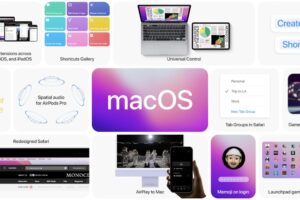


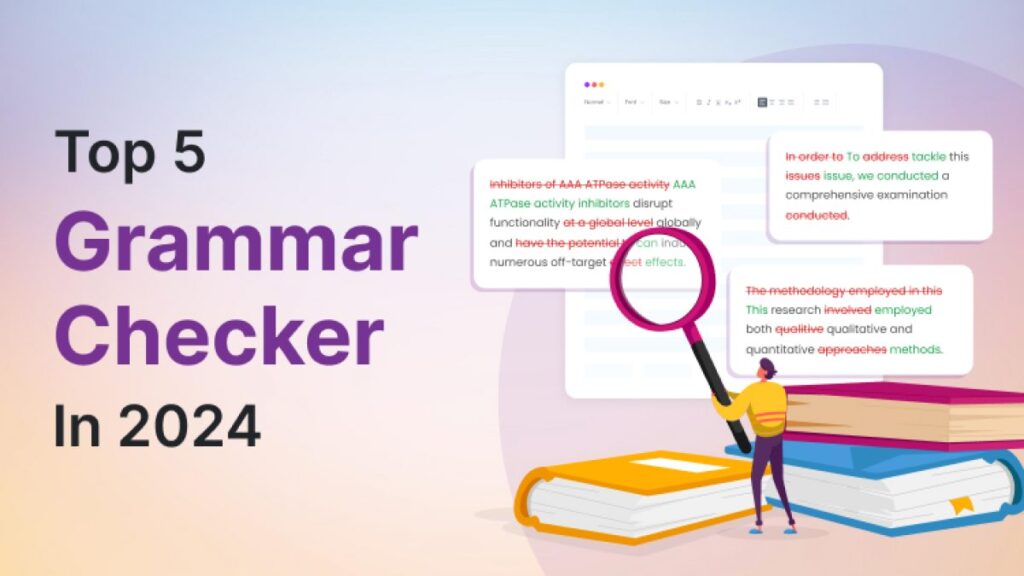

I must express my thanks to this writer just for rescuing me from this type of situation. Right after surfing around throughout the search engines and coming across tricks which are not helpful, I thought my entire life was well over. Existing minus the strategies to the problems you’ve fixed as a result of your main blog post is a serious case, as well as those which may have in a wrong way damaged my career if I hadn’t encountered your blog post. Your own competence and kindness in maneuvering all the things was priceless. I am not sure what I would have done if I hadn’t come upon such a step like this. I can also at this moment look forward to my future. Thanks very much for this expert and results-oriented help. I won’t think twice to recommend your site to anyone who desires direction about this matter.